How it Works
1. DDS-Pro software DOWNLOAD
2. DDS-Pro software INSTALLATION
2.2. Read and accept the License agreement (required)
2.3. Follow the instructions on the screen (Click to hide screenshot)
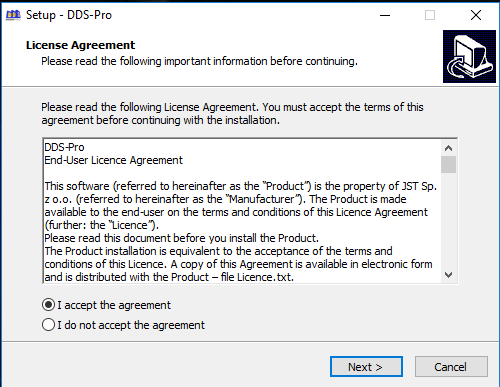
(Click to hide screenshot)
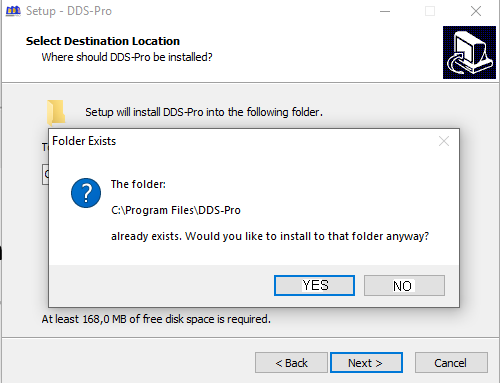
2.5. You can set DDS-Pro software as the default DICOM browser in your computer. (Click to hide screenshot)
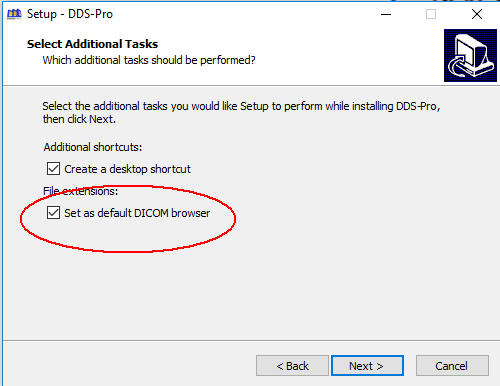
2.7. Moving the software to another device.
If only one installation of the software exist there is enough to install the software on new devoice then register it using the same e-mail address as fefore. If the limit of installations is reached one or both of them have to be deactivated before new installation. Before new installation (for example on new computer) is possible one of the old has to be deactivated. (Click to hide screenshot)
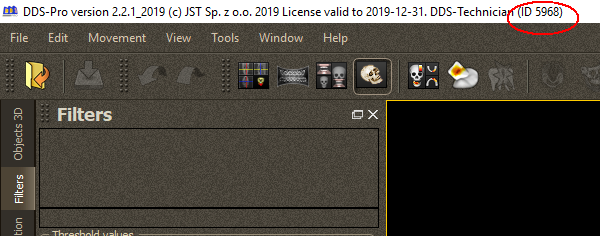
After unnecessary installation is deactivated a new one is possible.
3. DDS-Pro software REGISTRATION
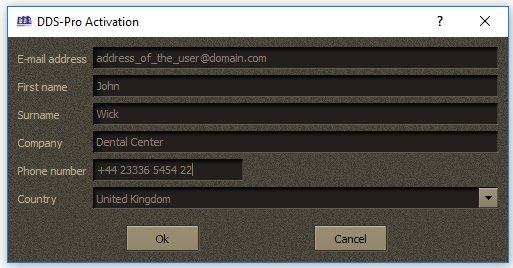
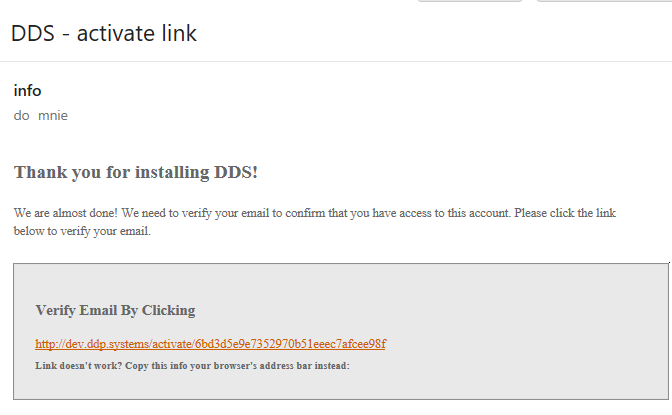
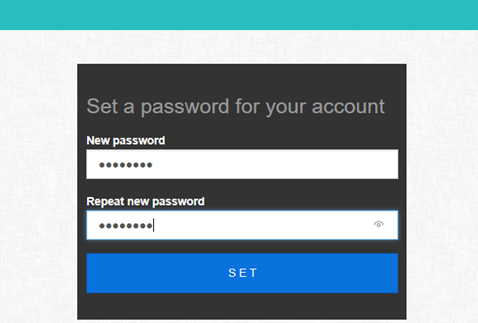
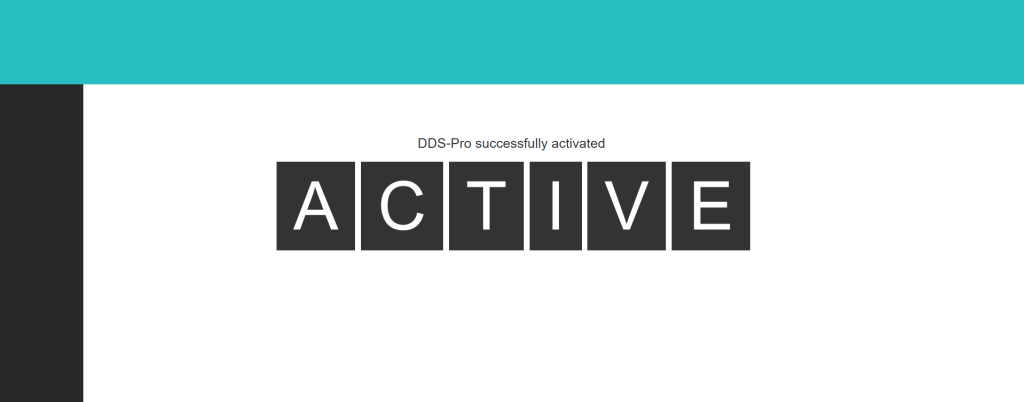
3.5. Identification of the user, license and device ID.
Each copy of the software works under license granted to the user who is identified by e-mail address. Default free license type is Viewer. There is possibly to check the e-mail address used during software registration in Help /About menu. Here is available also version of the installed software.
(Click to hide screenshot)
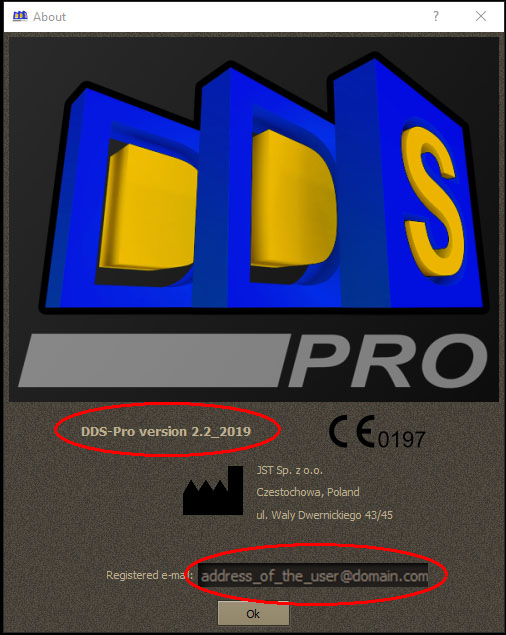
Device ID is displayed always in the upper left corner of the software windows. Device ID is useful if existing software installation is planned to be moved to another machine.
(Click to hide screenshot)
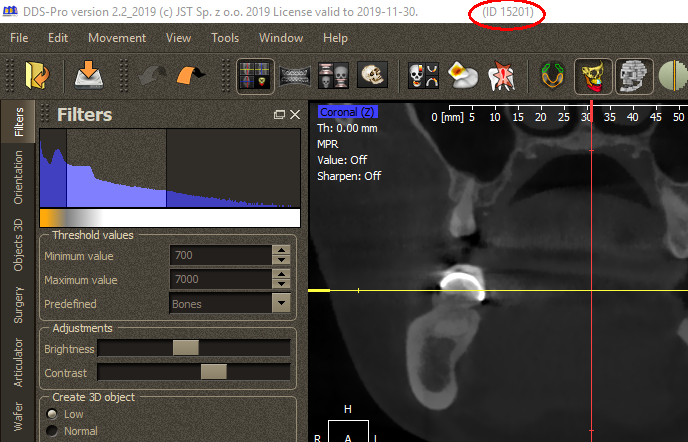
Deactivation of specific ID device can be done on request after contacting support@dds-pro.com.pl If one (of both) device is deactivated another copy of the software can be installed and registered. New registered copy will start with the License type granted to the user identified by e-mail address used during software registration.
4. Technical requirements
- General hardware requirements are described in manual:
(Click to hide screenshot)
The most of "standard" currently sold computers meet these requirements with an excess.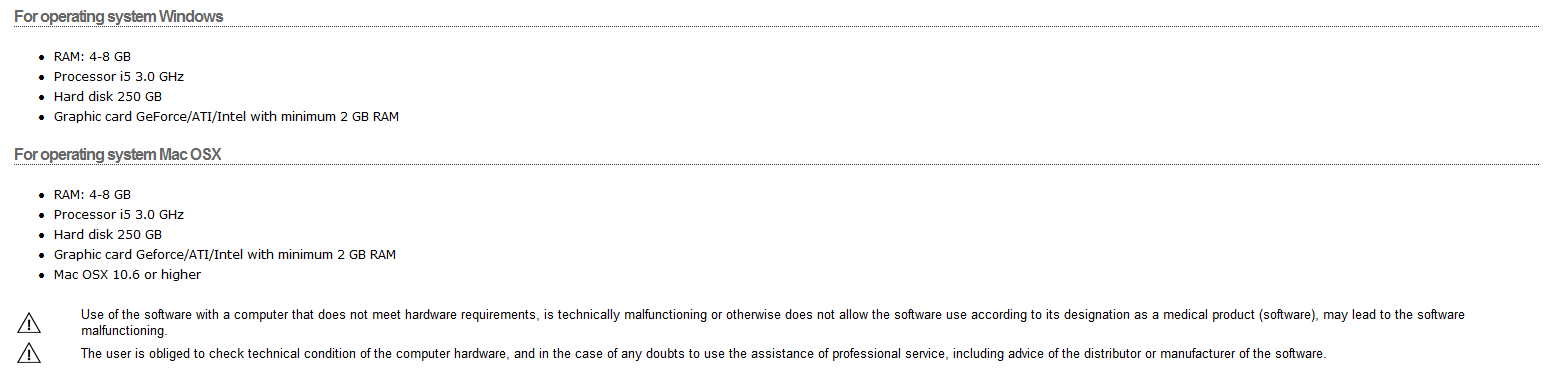
-
Internet connection is required during:
- software registration
- work with licensed different than Viewer (the software has to connect the server to obtain proper license rights)
- upload of the files for conversions
-
Work in off-line mode without internet connection there is impossibly to:
- obtain automatically proper license rights and the software starts in Viewer model
- upload the files for conversion
- USB key option if there is impossibly to work with the software with internet connection (for example because of local security restriction) USB key is an option. USB key (dongle) allows to start the software with specific Professional license with all tools available without on-line connection to the server. Upload of the files for conversion in this case has to be done from another localization where the internet connection is available.
- USB key (dongle) is available for purchase on demand. More details are available after contact with support@dds-pro.com.pl
5. Licenses types
- import filtering and viewing DICOM files
- 3D visualization
- measurements
- implants adding
- reading ready project prepared with Professional license
- save the work,
- prepare the drill guide or wafer
- upload files for conversions
The software works with or without Internet connection.
Change of the license type doesn’t require software re-installation.
The downloaded and installed software are ready to work with all license type just after registration.
All license types except “Viewer” require Internet connection otherwise the software runs using default “Viewer” type license. Off-line work with the license different than “Viewer” is possibly with optional USB key, but upload the files for conversions require Internet connection anyway.
6. License types overview
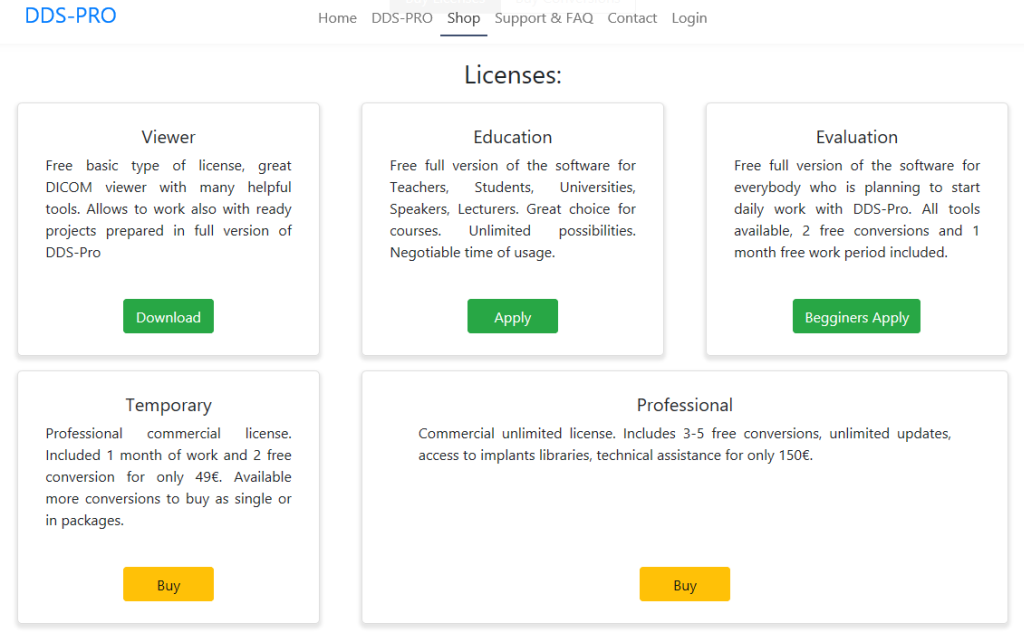
6.1 Viewer
6.2 Education
6.3 Evaluation
6.4 Temporary
6.5 Professional
6.5.1 DDS-Technician
6.5.2 DDS-Implant
6.5.3 DDS-Surgery
6.5.4 DDS-Doctor
7. Purchase the licenses
All DDS-Pro software licenses types are available directly through the webpage www.dds-pro.com.pl .
Some of them are free (Viewer, Evaluation, Education), some of them must be purchased (Temporary, Professional).
7.1 Obtaining of the free licenses
7.1.1. Viewer license is default license which is activated together with the software. No payment or other actions is required.
7.1.2. Evaluation license is activate on demand of the user, filling in the license form is required. confirmation of the license activation is sent to the user by e-mail. (Click to hide screenshot)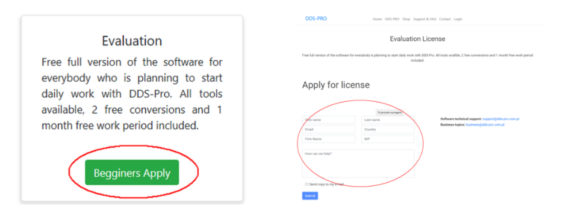
The license is activate for 1 month and only once for specific user. The license includes free conversions: 2 of DG/W type and 2 of M type they can be used during the license is active or later if Temporary or Professional license is purchased.
7.1.3. Education license can be granted after filling-in the apply form.(Click to hide screenshot)
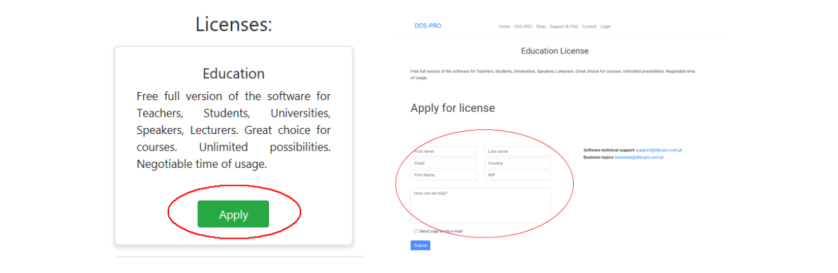
The license's terms are discussed and agreed individually with each user.
7.2 Purchase of commercial licenses
Temporary and Professional licenses can be purchased directly from the www.dds-pro.com.pl webpage using Paypal system. Optionally there is possibly to pay by bank transfer, in such case contact with support@dds-pro.com.pl before buying is required.
(Click to hide screenshot)
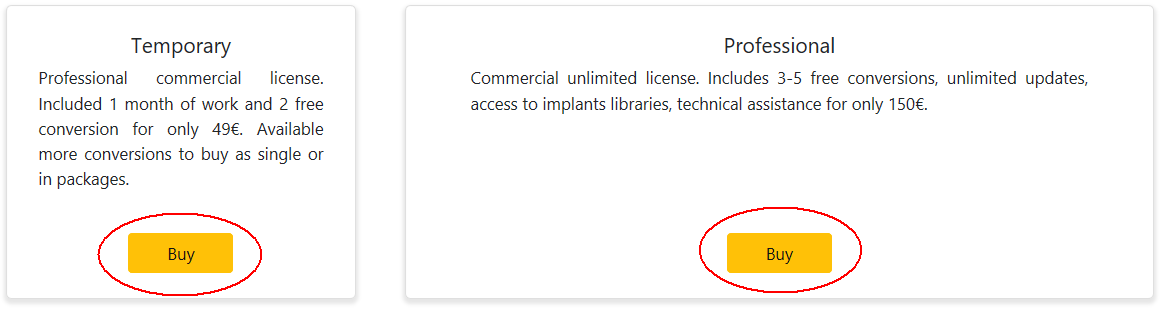
Professional license is activated with 5 free DG/W and 5 free M type conversions. If previously Evaluation license with free conversions was used Professional license is activated with 3 free DG/W and 3 free M type conversions.
The webpage redirects the user to his account on ddp.systems portal where the purchase is carried out.
(Click to hide screenshot)
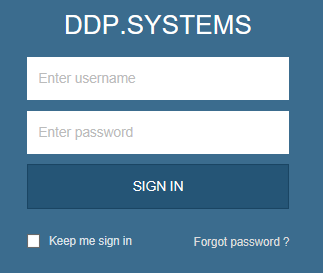
Each user of DDS-Pro software has access to his account on ddp.systems.portal.
The account is created during first software registration.
No separate account creation is required.
The login is the e-mail address used during software registration.
The password is created by the user also during software installation process.
The password can be reset by “Forgot password?” option on the ddp.systems webpage.
After logging into ddp.systems portal account available options appear.
(Click to hide screenshot)
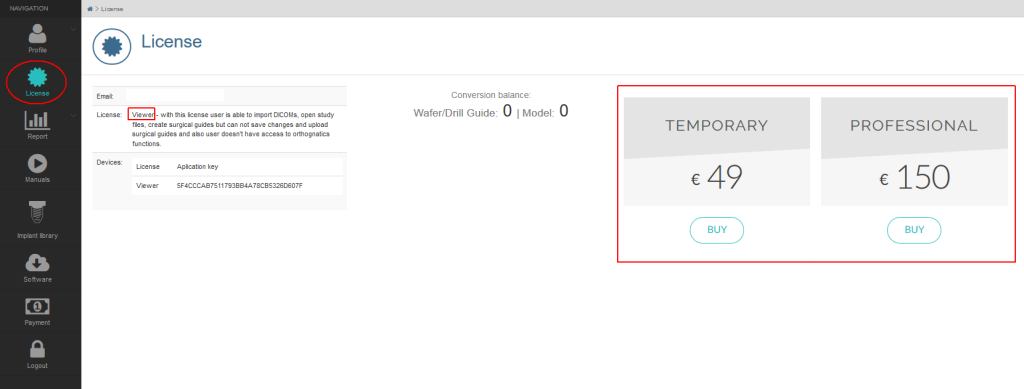
Important note:
purchase of licenses or conversions credits or licenses has to
be realized by "Payment" instead of "License" option will not
be accounted automatically and bought license or conversions
credits will not be immediately available on the user's
account!
7.3 Purchase of conversions credits.
To make conversions the conversions credits are required.
Current balance is available after logging into user account on ddp.systems portal in "License" section.
(Click to hide screenshot)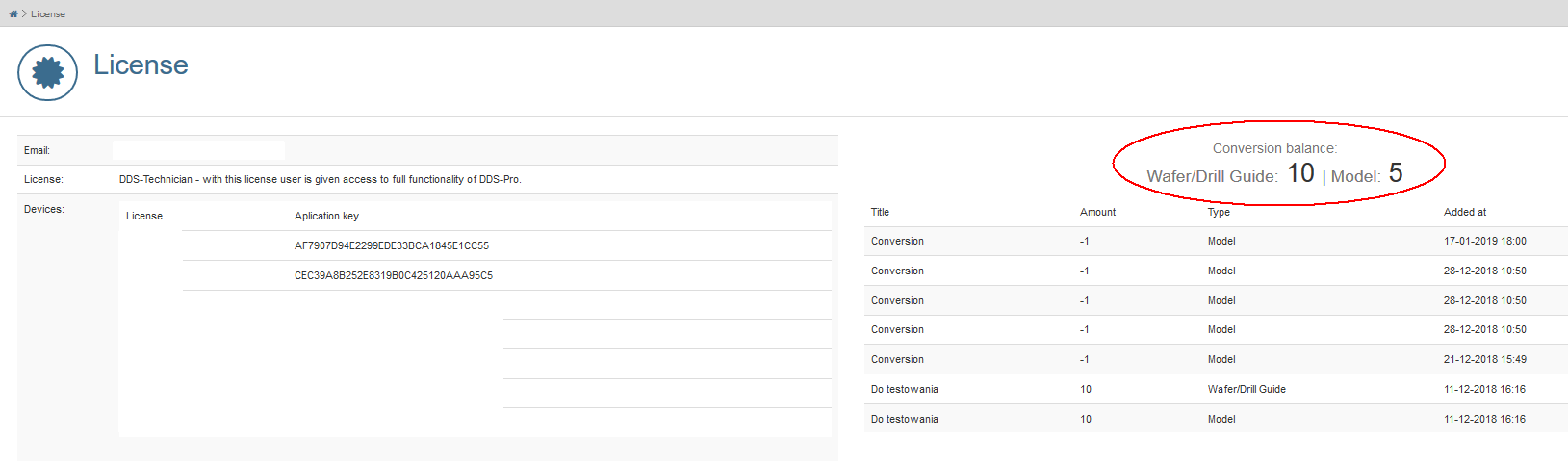
The conversions credits packages can be purchased directly from the www.dds-pro.com.pl webpage using Paypal system. Optionally there is possibly to pay by bank transfer, in such case contact with business@dds-pro.com.pl before buying .
(Click to hide screenshot)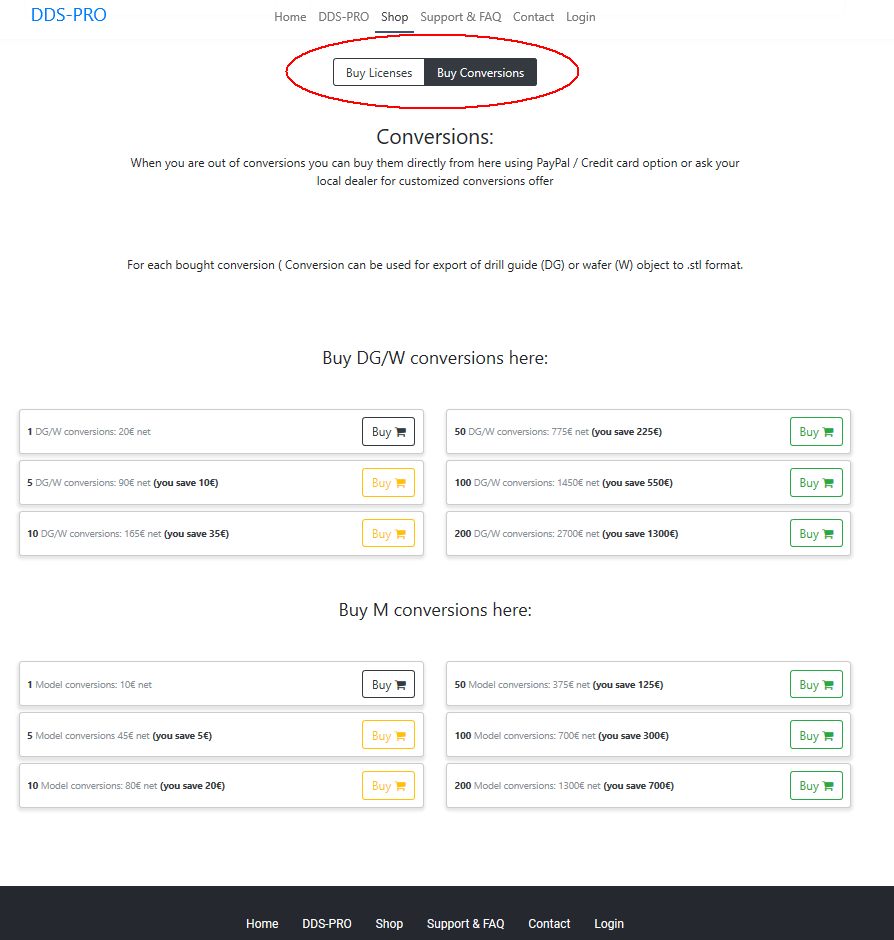
The webpage redirects the user to his account on ddp.systems portal where the purchase is carried out.
(Click to hide screenshot)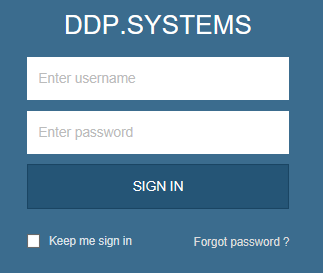
Each user of DDS-Pro software has access to his account on ddp.systems.portal.
The account is created during first software registration.
No separate account creation is required.
The login is the e-mail address used during software registration.
The password is created by the user also during software installation process.
The password can be reset by “Forgot password?” option on the ddp.systems webpage.
After logging into ddp.systems portal account available options appear
(Click to hide screenshot)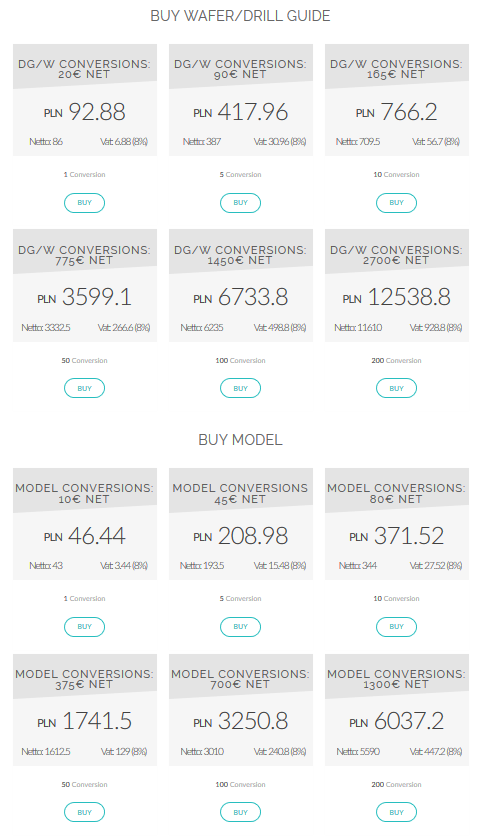
then user is redirected to Paypal payments module
(Click to hide screenshot)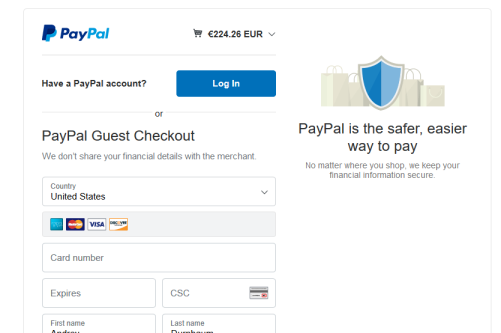
Important note:
purchase of licenses or conversions credits (licenses) has to be
realized by "Payment" instead of "License" option will not be
accounted automatically and bought license or conversions credits
will not be immediately available on the user's account!
The payment can be realized also through standard bank money transfer, in such situation contact with business@dds-pro.com.pl is required first for assistance.
8. www.ddp.systems portal
Each DDS-Pro user can log into individual account on ddp.systems portal.
The login is e-mail used during software registration, the password is created by the user during software registration (point 3.3. of this manual). Many useful information about user's account can be found there:
- user's data (profile, preferences, change password tool)
- license information
- credits balance
- story of service
- video manuals
- implants libraries
- software updates
- access to payments for licenses / credits
8.1 How to log in:
- directly from the internet browser: www.ddp.systems
- from www.dds-pro.com.pl webpage / Login option (Click to hide screenshot)
- Lost / forgot password can be reset by using "Forgot password?" tool.
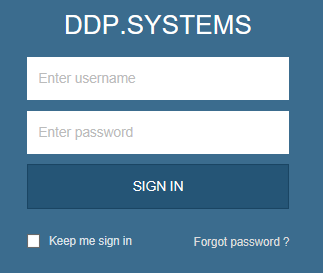
Each user of DDS-Pro software has access to his account on ddp.systems.portal.
The account is created during first software registration.
No separate account creation is required.
The login is the e-mail address used during software registration.
The password is created by the user also during software installation process.
The password can be reset by “Forgot password?” option on the ddp.systems webpage.
8.2 ddp.systems overview
8.2.1 License type, current conversions balance, on-line shop
8.2.1.1. If free Viewer license is used, there is available option of purchasing of the full license and the list of software installations (1 or 2 devices).
(Click to hide screenshot)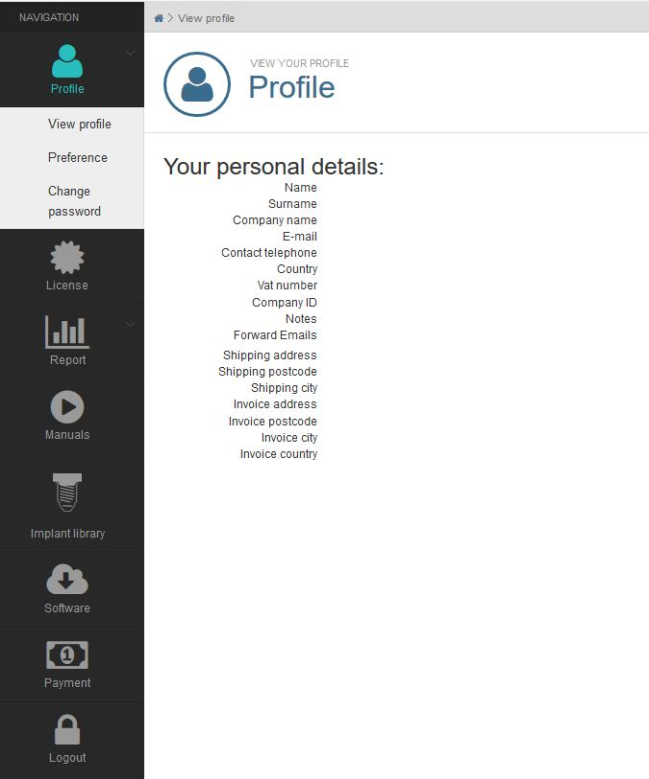
8.2.1.2. If one of paid licensed is used, there are available options of purchasing the packages of credits and the list of software installations (1 or 2 devices).
(Click to hide screenshot)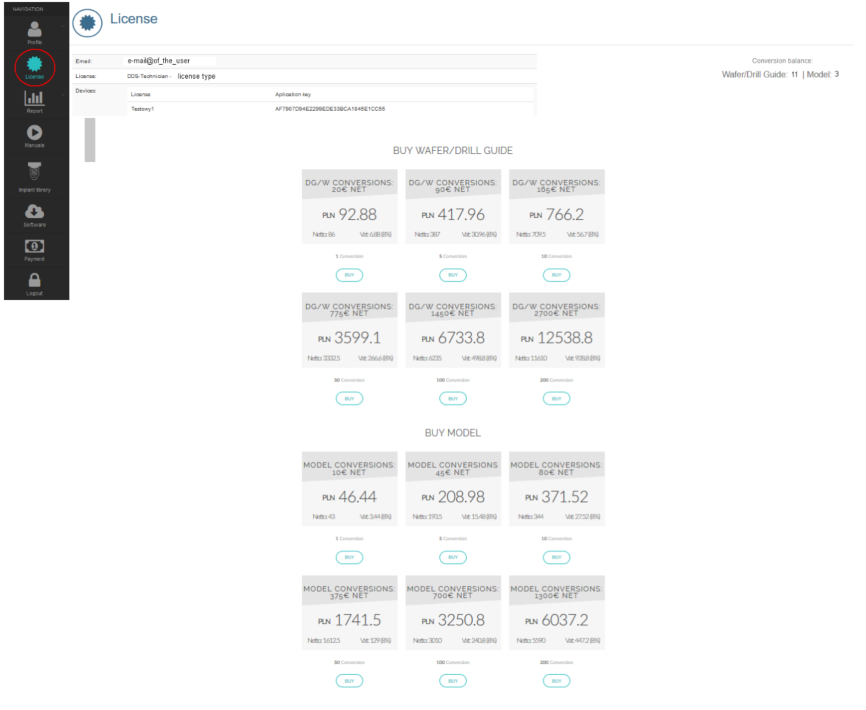
8.2.2. Report / Conversions Report generates the list of made conversions in specific time period
(Click to hide screenshot)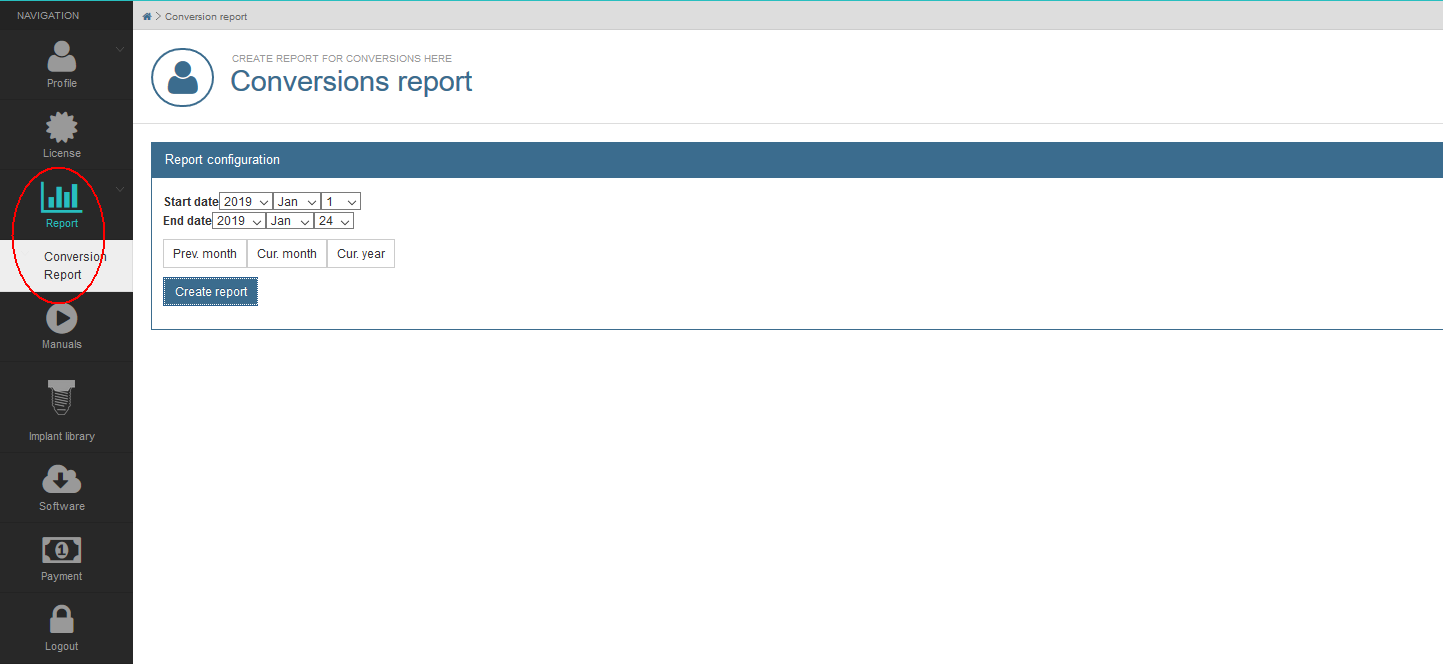
8.2.3. Video manuals
(Click to hide screenshot)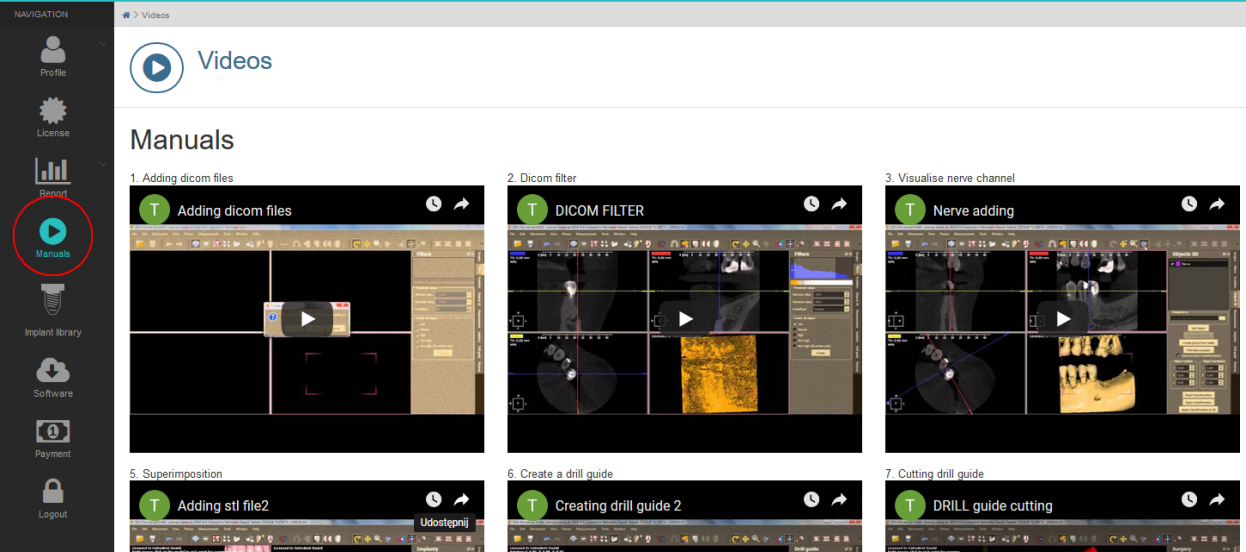
8.2.4. Implant libraries for download they can be installed and used with the software
(Click to hide screenshot)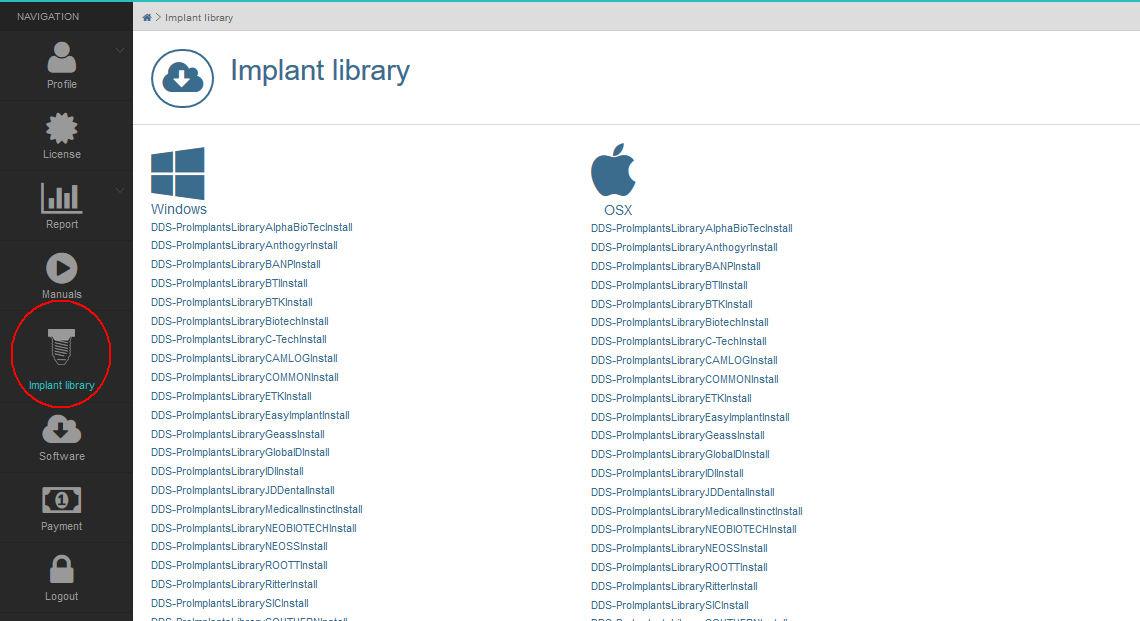
8.2.5. Software updates: latest installation packages for download
(Click to hide screenshot)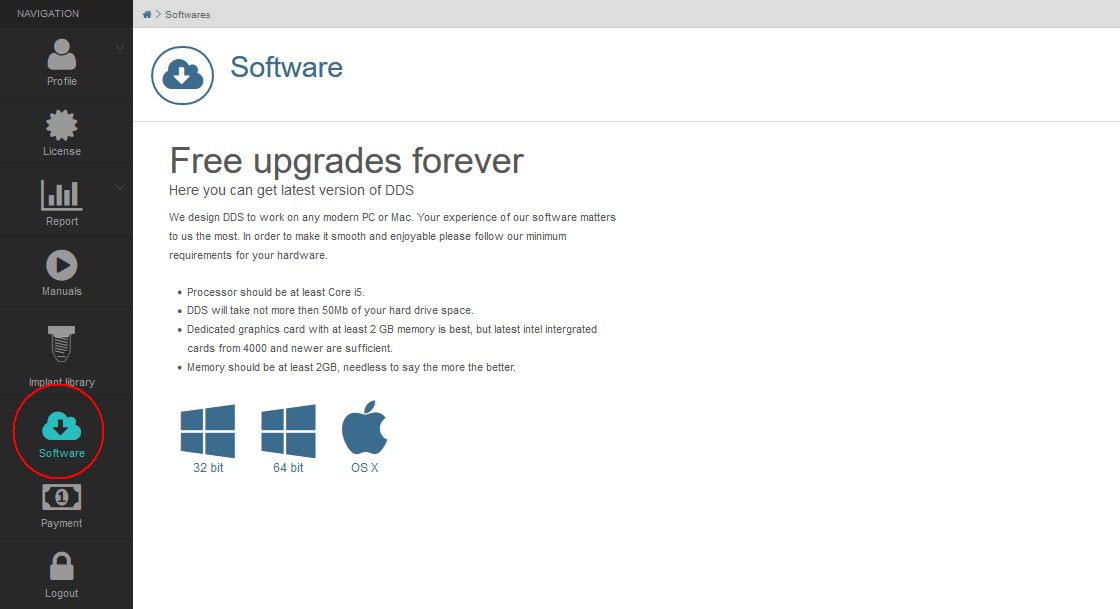
8.2.6. Payments module using Paypal portal for payments different than purchase of licenses or conversions (licenses) credits.
(Click to hide screenshot)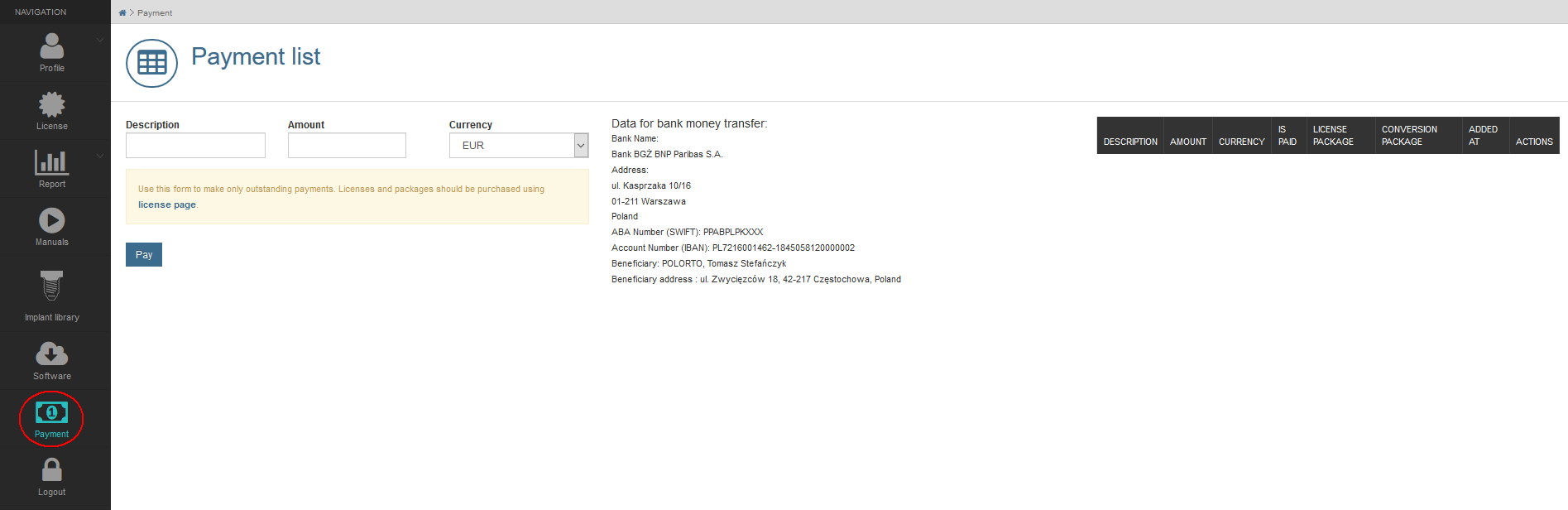
Important note:
purchase of licenses or conversions credits (licenses) has to be realized by "License" option otherwise will not be accounted automatically and bought license or conversions credits will not be immediately available on the user's account!
The payment can be realized also through standard bank money transfer, in such situation contact with business@dds-pro.com.pl is required first for assistance.
9. How the DDS-Pro software works
9.1 Loading the data
- DICOM files
- stl files
Details are available in manual attached to the software inside Help menu, "Data loading, file formats, starting work with the program" section.
(Click to hide screenshot)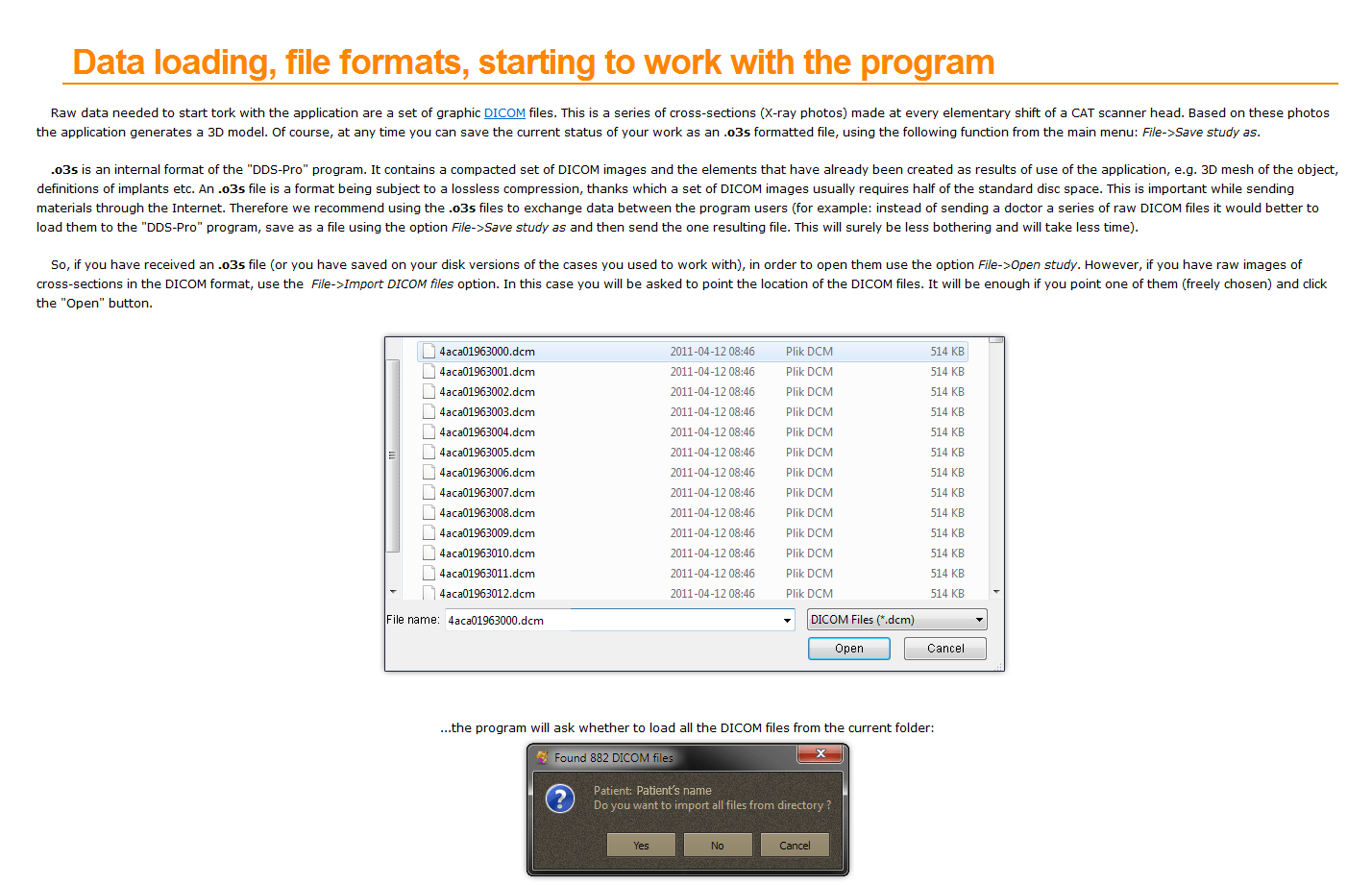
9.2. Saving the study (.o3s) file with all elements and work progress
9.3. Preparing the job
- drill guide
- wafer
- model
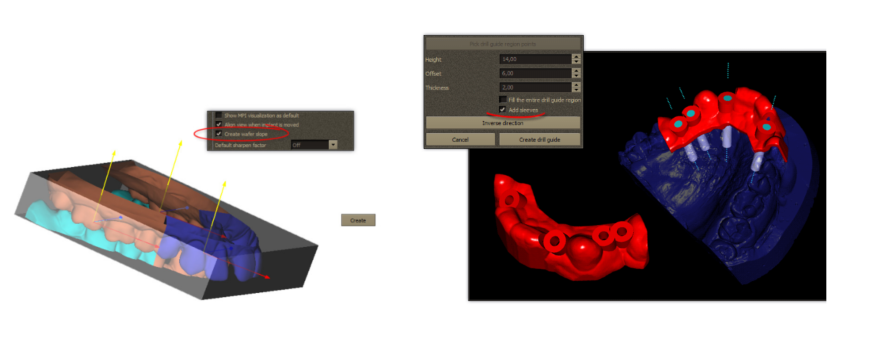
Details are available in manual attached to the software inside Help menu, "Wafer generation" and "Drill guide" sections.
9.4. Upload the file for conversion
To use the result of work (prepared objects for further CAD/CAM processing or 3D printing) the files have to be uploaded to the server for (licensed) conversion. This process generates standard .stl files
(Click to hide screenshot)
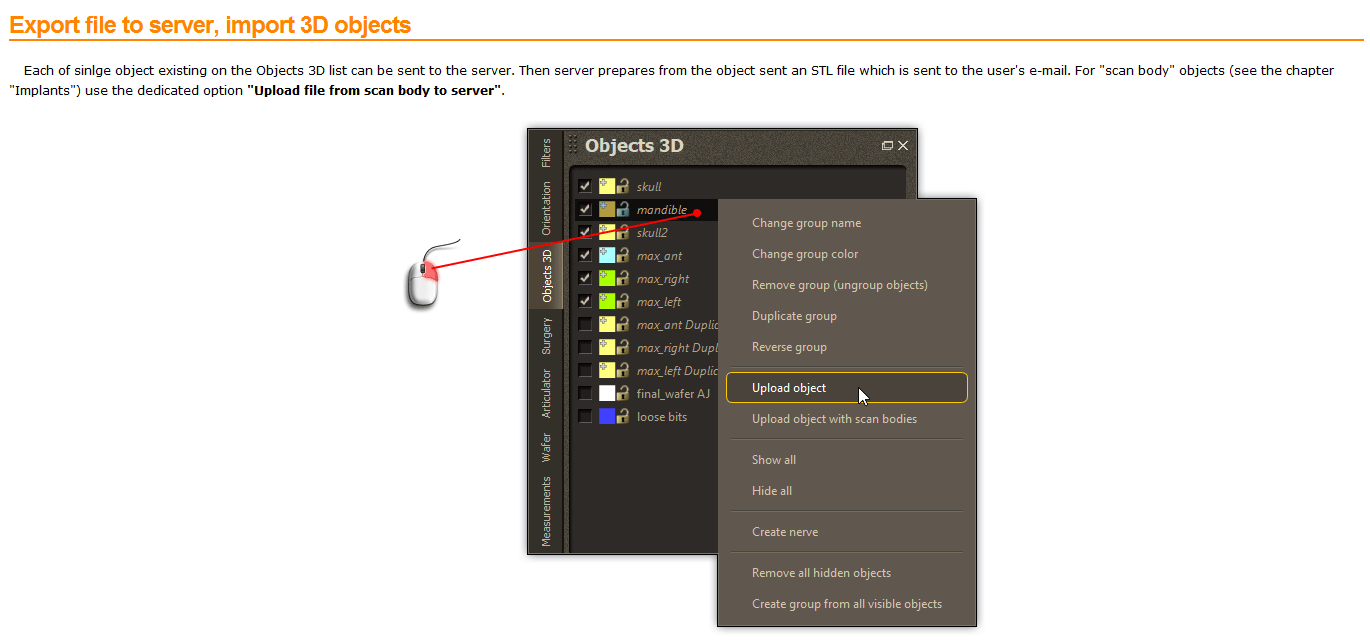
Details are available in manual attached to the software inside Help menu, "Export file to server, import 3D objects "" section.
Important notes:
- Upload requires stabile internet connection.
- After using the „Upload object" tool the following message appears:
(Click to hide screenshot)
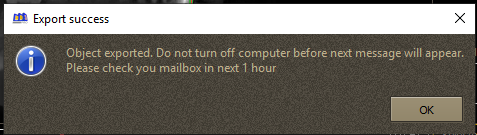
- "Exported" doesn't means uploaded yet. Exported file waits for upload on "Documents/DDS-Pro/upload" directory with extension .stlx. In case of permanent problems with upload of .stlx file the file can be sent to support@dds-pro.com.pl and converted on request.
- Please follow the instruction. Final confirmation that tat the object is uploaded can be found in Uploader's window:
(Click to hide screenshot)
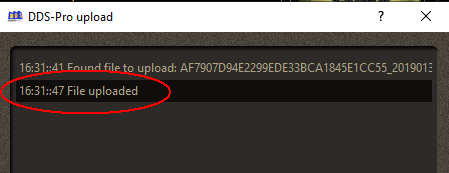
9.5. Receiving the converted .stl files
Receiving the converted .stl files by e-mail with link for download Files are send as the link for download to the user's e-mail address, then can be save locally.
9.6. Receiving the converted .stl files by logging into user's account
The links for converted files are also available after logging into user's account on ddp.systems portal in Reports section.
9.7. Receiving the converted .stl files directly from DDS-pro software (version 2.4_2019 or later only)
The links for converted files are available from user's account after logging in directly in DDS-Pro software. The same login and password data like during ligging to ddp.systems portal have to be used.
(Click to hide screenshot)
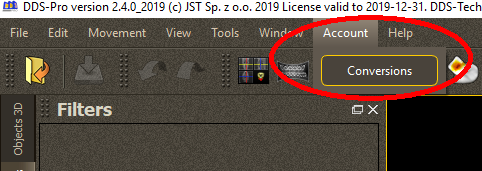
(Click to hide screenshot)
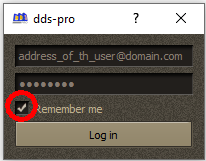
Option "Remember me" allows to open the account during next session with the DDS-Pro software without next logging in. The links for download of converted files is available in the table
(Click to hide screenshot)
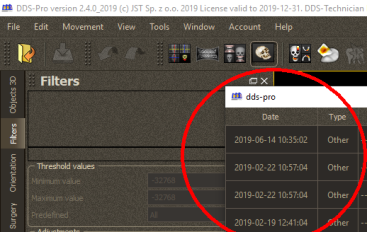
Important note:
Links for conversion download are available only for 7 days from the upload. Server doesn't store the converted files.
10. Troubleshooting
10.1. The software doesn't start
- wrong installation (please re-install the software)
- not registered software (please register the software using active e-mail address)
10.2 Software starts as Viewer even that Professional license is bought
- no internet connection and software can't obtain license from the server (connect computer to internet, contact support@dds-pro.com.pl )
10.3 Some previously available tools in the software are missing
- specific tabs are switched off by the user (switch the tabs on or use "reset software GUI option ")
- Viewer mode active (make sure that the computer is connected to internet)
10.4 No upload option available
- no Professional license activated only free Viewer active (buy the Professional license from the webpage https://dds-pro.com.pl/shop.html or contact support@dds-pro.com.pl )
- no internet connection - Viewer mode active only (connect the computer to internet)
- specific tab is switched off by the user (switch the tab on or use "reset software GUI option ")
10.5 No e-mail with link for conversion
- e-mail in the spam box (check the spam box, add the e-mail info@ddp.systems address to the white list)
- e-mail blocked by the anti-virus software (re-configure the anti-virus software)
- no access to e-mail box (log into user account on ddp.systems portal and copy the link from there)
10.6 No possibility to upload the file for any reason
- upload of the file is not finished after use of "Upload object " (find the files prepared by the system for upload in Documents / DDS-Pro / Upload directory, copy it and make available to support@dds-pro.com.pl for conversion)